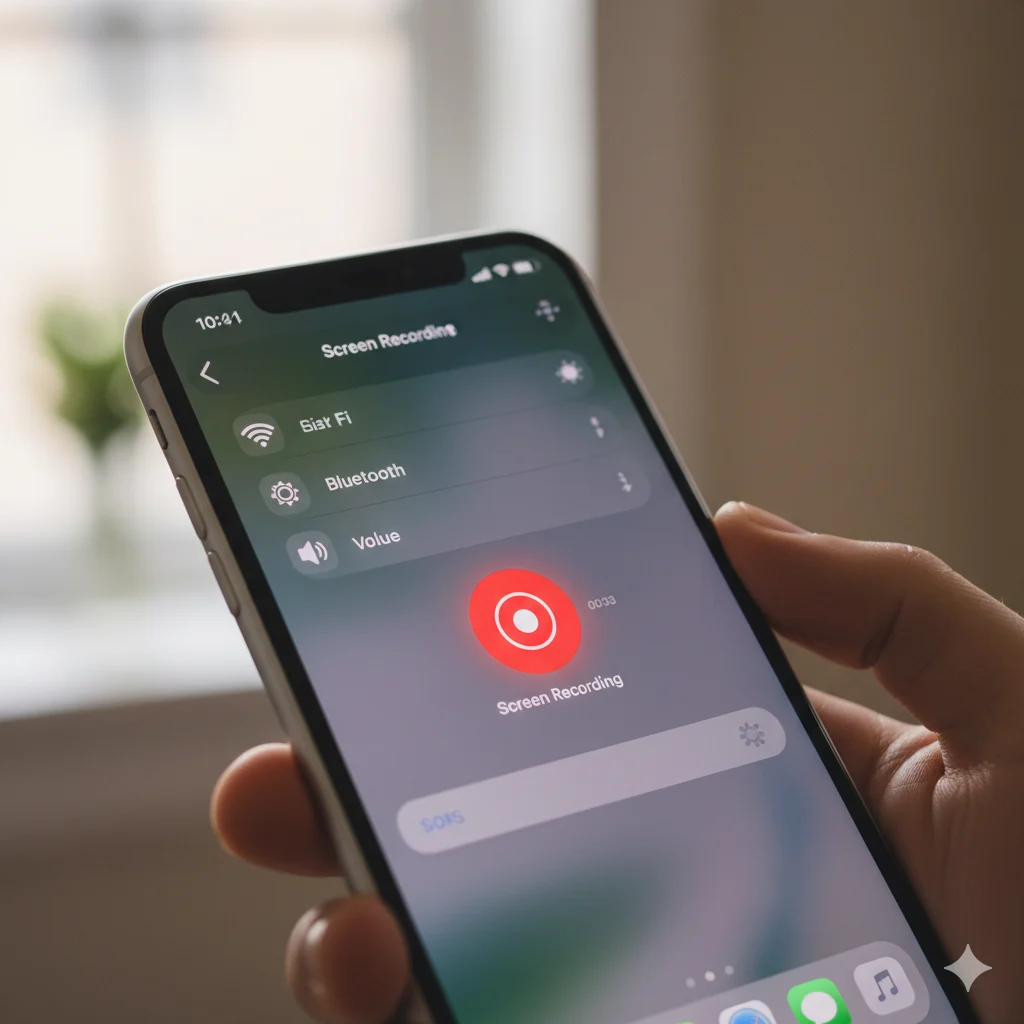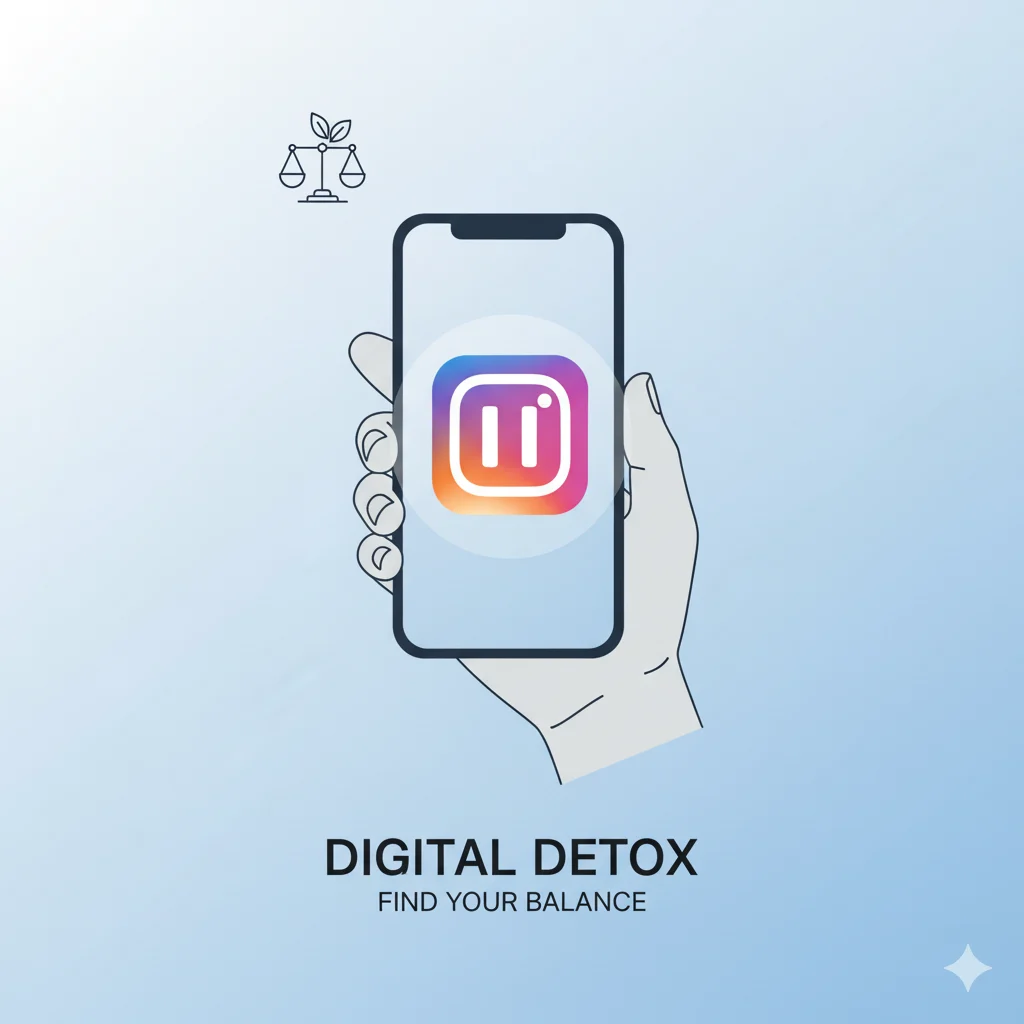Why Learning to Screenshot on Chromebook Matters
Screenshots have become a part of everyday digital life — whether you’re saving an online receipt, sharing a project, or capturing a funny moment. If you’re using a Chromebook, learning how to screenshot on Chromebook is an essential digital skill.
Rizz Line Generator
In 2025, Chromebooks remain popular in schools, workplaces, and homes for their simplicity, cloud-based storage, and fast performance. However, many users still find Chromebook screenshot shortcuts confusing because they differ from Windows or Mac systems.
This comprehensive guide — written by a verified digital educator — gives you a step-by-step walkthrough of every way to take a screenshot on Chromebook, including full-screen, window, and partial captures using the latest Chrome OS 2025 tools.
Understanding How Screenshots Work on ChromeOS
Before diving into shortcuts, it helps to understand how screenshots work on ChromeOS.
When you take a screenshot, ChromeOS instantly saves a digital copy of your screen as a PNG image file. These images appear in the Downloads folder or can sync directly to Google Drive.
You can quickly preview, rename, or share your screenshots from the bottom-right pop-up — all part of Google’s user-first, productivity-focused interface.
How to Take a Full-Screen Screenshot on Chromebook

Need to capture everything on your screen? Here’s how:
- Hold down Ctrl.
- Press the Show Windows key (a rectangle with two vertical lines above the number 6).
✅ Shortcut: Ctrl + Show Windows
Your screen will briefly dim, signaling that the screenshot is complete. The file automatically appears in your Downloads folder.
Pro Tip: Tap the preview notification to open, crop, or share the image instantly.
The how to screenshot on Chromebook full screen shortcut is perfect for capturing your entire workspace, making it ideal for tutorials, school projects, or digital records.
How to Capture a Partial Screenshot on Chromebook

Sometimes you only want part of the screen, such as a chart, image, or paragraph. The Chromebook snipping tool shortcut makes that easy:
- Press Shift + Ctrl + Show Windows.
- Your cursor turns into a crosshair (+).
- Click and drag over the specific area you want to capture.
- Release to take the screenshot.
✅ Shortcut: Shift + Ctrl + Show Windows
The image will save instantly. This partial screenshot method gives you control and precision — great for sharing just what matters.
How to Screenshot a Specific Window
If you only want to capture a single open window:
- Press Alt + Ctrl + Show Windows.
- Click on the window you want to capture.
✅ Shortcut: Alt + Ctrl + Show Windows
This method helps you create clean, professional screenshots without showing desktop clutter — useful for teachers, students, and content creators.
How to Use the Chromebook Screen Capture Tool (2025 Edition)
ChromeOS has evolved significantly, and the built-in Chromebook screen capture tool is one of its best features.
To open it manually:
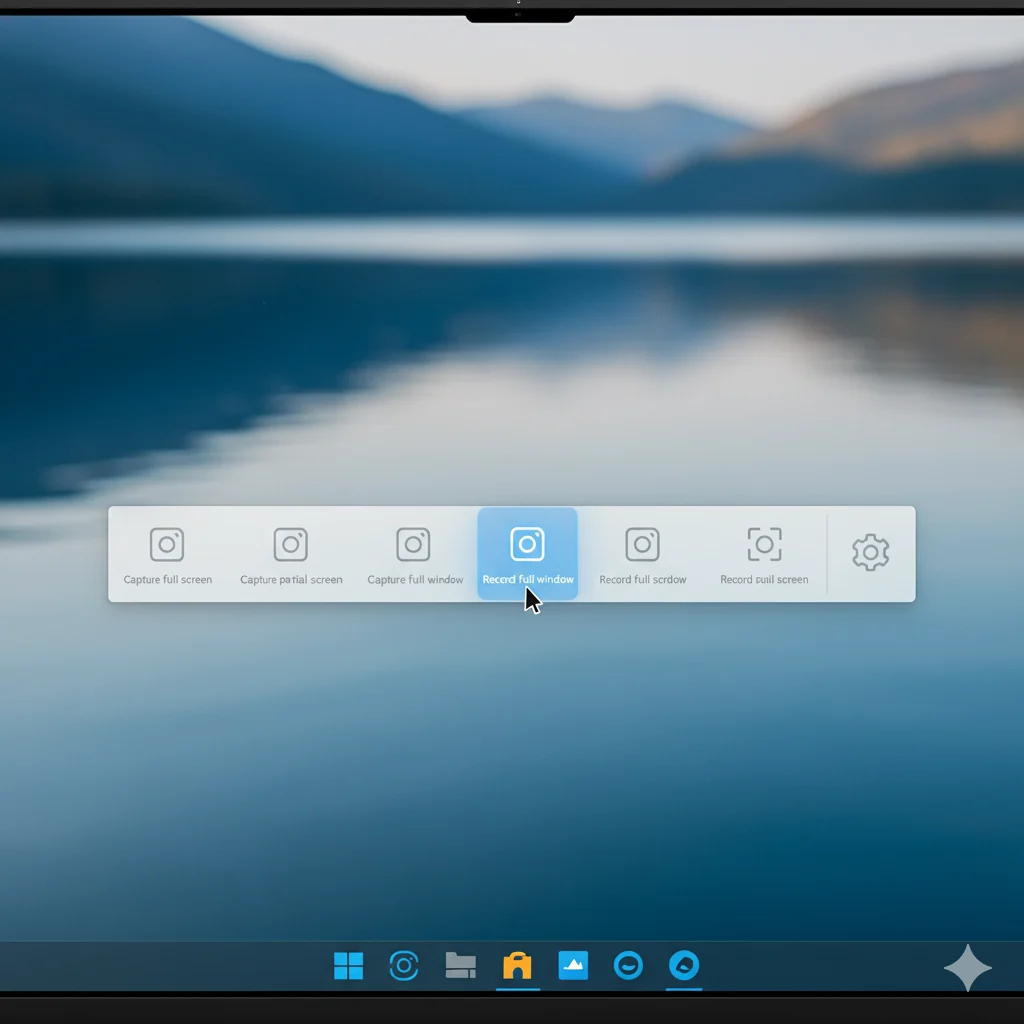
- Press Shift + Ctrl + Show Windows, or click the time on the bottom-right → select Screen Capture.
- Choose your preferred option:
- Full Screen Capture
- Partial Area Capture
- Window Capture
- Video Recording
You can even turn on microphone recording or save directly to Google Drive.
This feature eliminates the need for third-party apps, making record Chromebook screen tasks simple and secure. You can also create quick tutorials or video lessons using ChromeOS video screenshot recording.
How to Screenshot in Tablet Mode or with an External Keyboard
💻 Using an External Keyboard
If your external keyboard lacks the “Show Windows” key, use:
- Ctrl + F5 for full-screen
- Shift + Ctrl + F5 for partial capture
📱 In Tablet Mode
For 2-in-1 or detachable Chromebooks:
Press and hold Power + Volume Down together — just like on Android.
This makes taking screenshots on Chromebook tablets fast, intuitive, and mobile-friendly.
How to Find, Edit, and Share Screenshots on Chromebook
All screenshots automatically save to your Downloads folder. To access them:
- Open the Files app.
- Select Downloads or My Files > Screenshots.
Editing Your Screenshot
Open your image → click the Edit (pencil) icon. You can:
- Crop, rotate, or resize
- Adjust brightness and contrast
- Add notes or drawings
The built-in Gallery app gives you enough tools for quick edits without needing Photoshop.
Sharing is just as easy — right-click your file → choose Share → send it via email, Drive, or Google Classroom.
How to Record a Video Screenshot (Screen Recording on Chromebook)
To record your screen instead of capturing still images:
- Press Shift + Ctrl + Show Windows.
- Select the video camera icon in the toolbar.
- Choose your recording area (entire screen, window, or custom selection).
- Click Record.
✅ The video will save as a .webm file in your Downloads folder.
The ability to record Chromebook screen is perfect for teachers, students, and creators who need tutorials, walkthroughs, or class recordings.
Why Screenshots Matter for Students, Teachers, and Professionals
Screenshots go far beyond images — they’re a productivity tool.
- Students: Capture assignment instructions, research snippets, or online notes.
- Teachers: Save grading samples, create lesson visuals, or record feedback.
- Professionals: Document workflows, show clients progress, or record troubleshooting steps.
Mastering how to screenshot on Chromebook enhances your digital literacy, one of the most valuable skills in the 2025 digital age.
Troubleshooting Screenshot Issues on Chromebook
If screenshots aren’t working, try these fixes:
- Restart your Chromebook.
- Update ChromeOS to the latest version.
- Check keyboard shortcuts: Settings → Device → Keyboard → verify key functions.
- Free up storage space.
- Use the Screen Capture Toolbar if shortcuts fail.
If problems persist, install Chrome extensions like Nimbus Screenshot or Lightshot — both reliable tools for custom captures.
Advanced Screenshot Tips for Power Users
Enhance your ChromeOS productivity with these pro tips:
- Save directly to Google Drive:
Go to Settings → Files → Downloads → Change location. - Annotate screenshots instantly:
Open the image → use the Draw tool in Gallery. - Copy to clipboard:
Press Ctrl + Shift + Show Windows, select your area, then Ctrl + C. - Convert to PDF:
Open in Google Docs → File → Download → PDF Document. - Guest Mode:
You can take screenshots, but remember they’ll delete after logging out.
These features show how powerful and flexible ChromeOS screen capture options have become.
Frequently Asked Questions (FAQs)
1. Where are Chromebook screenshots saved?
All screenshots are stored in the Downloads folder unless you change the destination manually.
2. Can I change where screenshots are saved?
Yes. Open Settings → Files → Downloads → Change default location to Google Drive or another folder.
3. How do I take a scrolling screenshot?
ChromeOS doesn’t natively support scrolling screenshots, but extensions like FireShot or Nimbus work well.
4. How can I edit a screenshot on Chromebook?
Open the image → click the Edit icon → crop, rotate, adjust lighting, or annotate directly in Gallery.
5. Can I take screenshots in Guest Mode or Incognito?
Yes, but files may not persist after logging out, so save them to external storage first.
Conclusion: Capture, Create, and Share Effortlessly 📷
Learning how to screenshot on Chromebook empowers you to save, share, and document your digital experiences with ease.
Whether you’re a student collecting research, a teacher preparing visuals, or a professional building tutorials, Chromebook’s screenshot and screen recording tools make your workflow smoother.
With just a few keyboard shortcuts or a tap on the toolbar, you can capture, annotate, and share your world instantly.
In today’s tech-driven world, screenshots aren’t just helpful — they’re a key to effective digital communication